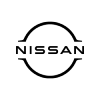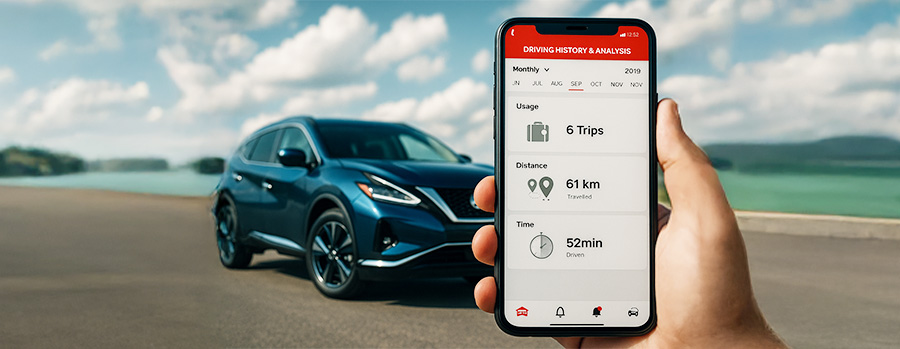When you drive off the lot in a brand-new Nissan, you’re not just getting a reliable car, you’re stepping into the future of connected driving. Today’s Nissans come with NissanConnect Services, a suite of smart technologies designed to keep you connected, informed, and safe on the road. But if you’re like many drivers, setting up NissanConnect in your new vehicle can feel a little overwhelming at first.

Don’t worry, we’re here to make the process simple. At Nissan of Vero Beach, we know that your vehicle should feel like it’s made for you from day one. That’s why we’ve put together this NissanConnect setup guide, covering everything from downloading the app to troubleshooting common errors.
Before we jump into how you can set up your NissanConnect, let’s understand what this service actually is.
What Are NissanConnect Services?
If you’ve ever wondered, what are NissanConnect Services, and why do I need them? You’re not alone.
In short, NissanConnect Services is Nissan’s connected car platform. It brings together navigation, entertainment, security, and communication into one system that’s integrated into your vehicle and paired with the NissanConnect Services app on your phone.
Here’s what you can expect:
- Remote access: Start your car, lock or unlock doors, and flash your lights from your phone.
- Navigation & maps: Real-time traffic updates, turn-by-turn directions, and points of interest in your proximity.
- Emergency assistance: Automatic collision notification and SOS emergency calling.
- Vehicle health monitoring: Get alerts for maintenance needs, like when your next oil change is due.
- Smart alerts: Set boundary, curfew, and speed alerts for extra peace of mind if someone else drives your car.
In a city like Vero Beach, where beach trips, commutes, and family outings all blend together, having these features makes your driving life more convenient and secure.
Now that you’ve understood what NissanConnect is, let’s set it up!
NissanConnect Setup Guide: Step-by-Step
Setting up your Nissan connected car service is simple and straightforward, even if you're new to the technology. By following these clear, easy-to-understand steps, you can quickly activate your vehicle’s features and enjoy seamless connectivity without any hassle. Just take it one step at a time, and you’ll be up and running in no time.
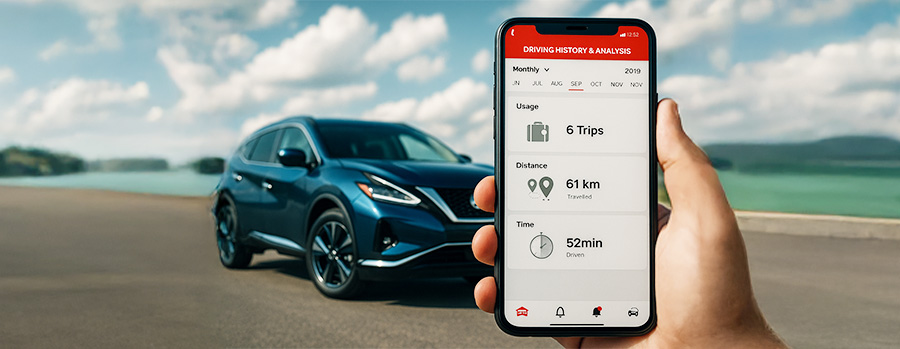 1. Create a Nissan Owner Portal Account
1. Create a Nissan Owner Portal Account
•Go to the Nissan Owner Portal.
•Click "Register” and enter your information, including your VIN (Vehicle Identification Number).
•This account will connect your vehicle to your NissanConnect Services.
2. Download the NissanConnect Services App
•Search for "NissanConnect Services app” on the App Store (iPhone) or Google Play (Android).
•Download and install it on your smartphone.
3. Activate NissanConnect in Your Vehicle
•Start your car and go to the NissanConnect screen on your infotainment system.
•Select "Info” or "Apps”, then follow the prompts to sign in with your Nissan Owner Portal login.
•Your car will link to the NissanConnect Services app.
4. Verify Your Account
•Open the app and check for a confirmation code or activation request.
•Complete the verification process.
5. Explore Your Features
Now that your Nissan connected car service setup is complete, test out the features:
•Try remote start from your app.
•Use navigation to find a local Vero Beach restaurant.
•Check your vehicle health report to see how your car is doing.
Like any technology setup, you might encounter a few errors along the way that can slow down the process of setting up your NissanConnect. Don’t worry, these common issues happen, and we’re here to help you quickly identify and fix them so you can get connected without any frustration.
Common Errors When Setting Up NissanConnect (and How to Fix Them)
1. Login Issues
•Problem: You can’t sign in to the NissanConnect Services app.
•Solution: Double-check your Nissan Owner Portal password. If you forgot, reset through the portal. Make sure your phone has a strong internet connection.
2. NissanConnect App Not Syncing with Vehicle
•Problem: The app isn’t connecting to your car.
•Solution: Ensure your vehicle is in an area with good cellular coverage (sometimes harder near the beaches or rural roads outside Vero Beach). Restart your vehicle and phone, then try again.
3. VIN Not Recognized
•Problem: The system doesn’t accept your Vehicle Identification Number.
•Solution: Verify you entered all 17 characters correctly. If issues persist, contact Nissan of Vero Beach service department, we’ll verify your VIN and update your account.
4. Remote Start Not Working
•Problem: The app says the command was sent, but your car doesn’t start.
•Solution: Make sure doors are locked, hood is closed, and the car is in "Park.” Remote start won’t work if safety conditions aren’t met.
5. Subscription or Trial Issues
•Problem: Your app features are limited or disabled.
•Solution: Many vehicles come with a free trial of NissanConnect Services. After that, you’ll need to choose a subscription plan. Contact our team if you’re unsure about your trial status.
Need Help With NissanConnect Setup?
If you’re still having trouble or don’t want to handle it alone, our Nissan of Vero Beach service team is here for you. We help drivers every day with:
•NissanConnect setup and troubleshooting
•App walkthroughs
•Subscription support
•Technical issues with in-vehicle apps
Simply schedule a service appointment with us, and we’ll walk you through your Nissan connected car service setup step by step.
Drive Smarter with NissanConnect
Technology is meant to make your life easier, not harder. Setting up NissanConnect Services in Vero Beach is one of the best ways to get the most out of your Nissan, but it’s normal to hit a few bumps along the way.
And remember, if you ever feel stuck, the friendly team at Nissan of Vero Beach’s Service Department is just around the corner to help you out.